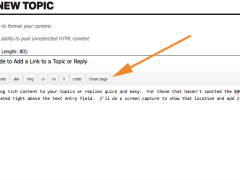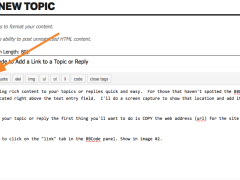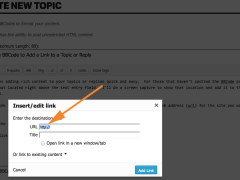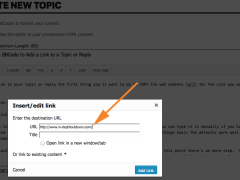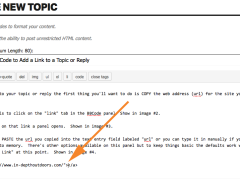UBBcode allows logged in members to quickly add content or formatting to their topics or replies without knowing how to write HTML code.
Here’s how to use BBCode to add a link to your topic or reply.
The first thing you need to know is where to find the BBCode tabs. BBCode tabs are located above the text entry box you type in when you’re starting a topic or adding a reply. Shown in image #1.
The BBCode tab you’ll be using to add a link to your topic or reply is the “link” tab. Shown in image #2.
When you click on that “link” tab a panel will open. Shown in image #3.
You’ll want to PASTE the url you copied into the text entry field labeled “url” or you can type it in manually if you have the url committed to memory. There’s other options available on this panel but to keep things basic the defaults work well so you can click “Add Link” at this point. Shown in image #4.
The BBCode will format your link and add it to your topic or reply. Do note that at this point there’s on more step. You need to give your url a name so people know what they can expect to see if they click on your link. Notice that after your click “Add Link” your cursor is positioned between the open and close tags in the string of html. That tags look like this >< with your cursor waiting between those tags for you to type that name of the url. See image #5. If you're linking someone to In-Depth Outdoors new website your url name could be "In-Depth Outdoors Home Page" or something similar. You don't have to get real detailed. Just give people an idea of what they're about to see. They'll appreciate it. Once you're done typing the name of the url in between the >< tags... you're done. You can finish typing the rest of your topic or reply. In-Depth Outdoors Home Page